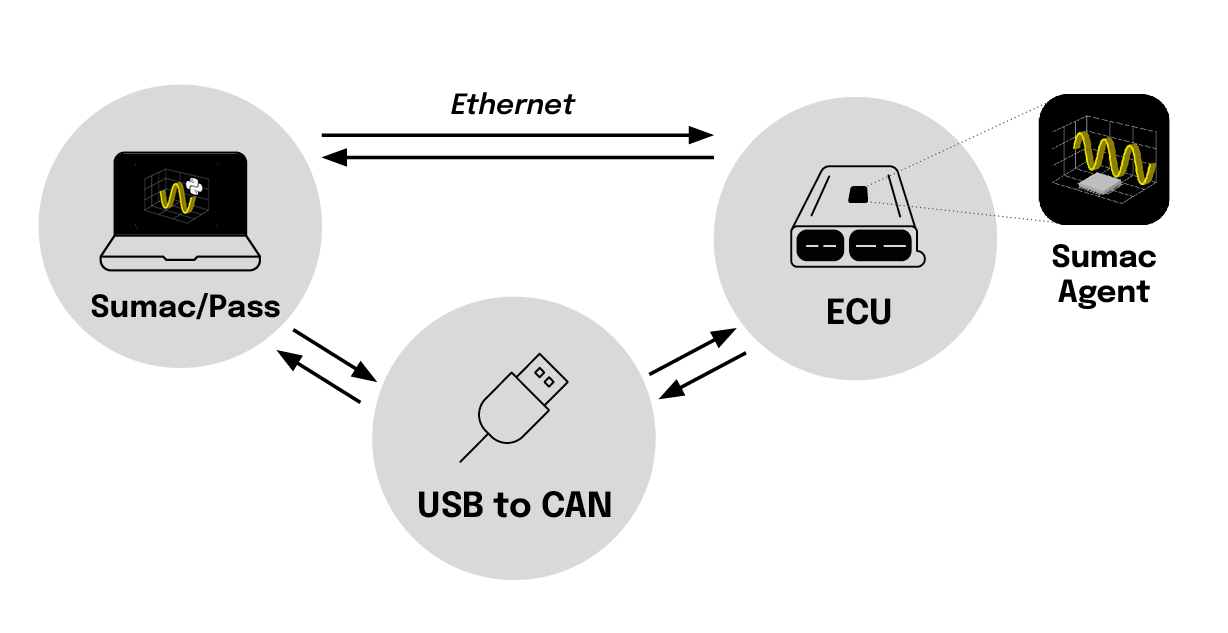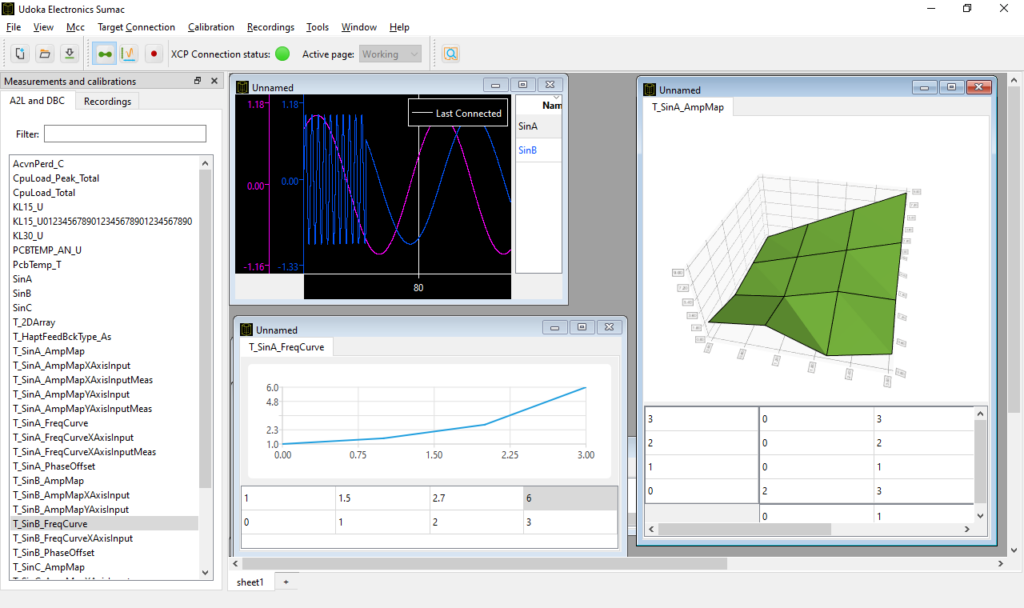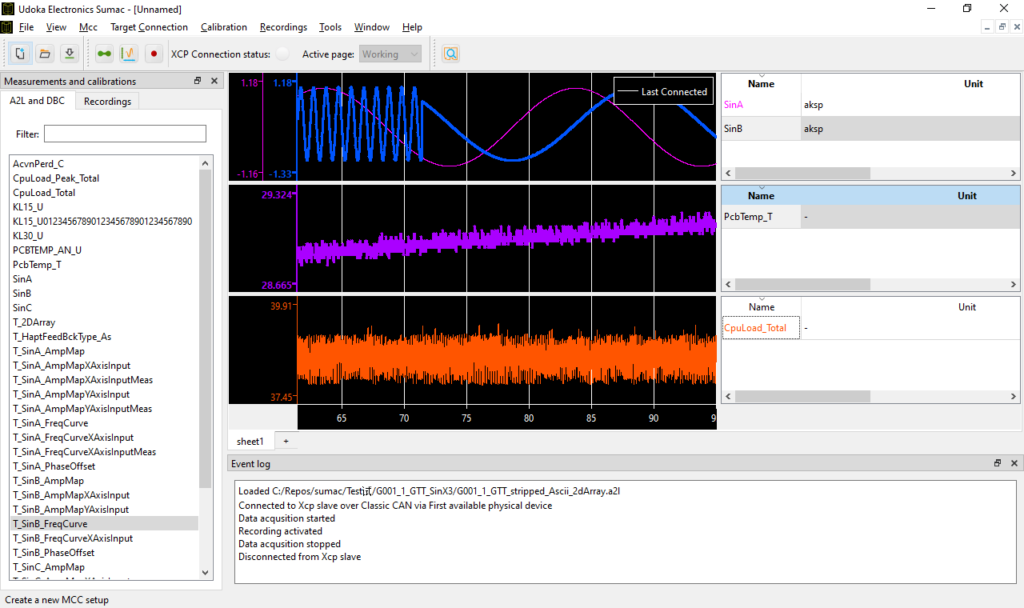Sumac
An efficient tool for calibration, measurement and visualization of embedded control systems.
Calibration, measurement and visualization of embedded control systems
Sumac is an efficient tool for calibration, measurement and visualization of embedded control systems or ECUs. It works either offline or in real-time via XCP communication or DBC-based CAN measurement.
The intuitive and lightweight interface makes it ideal during software development, calibration, testing and validation. It is intended for all stages of the development cycle.
Automatic reload of the A2L file simplifies testing scenarios when frequently using a new software release, for example in when building rapid prototypes or when the team works according to agile processes.
Advantages of Sumac
- Lightweight and intuitive yet powerful.
- Data acquisition, calibration and analysis of recordings in one package.
- Measurement and Calibration via XCP over CAN, CAN FD and UDP/IP
- Compatible with commercial off-the-shelf USB-to-CAN and CAN FD dongles from ETAS, Kvaser, Peak, Vector & Lawicel.
- DBC-based CAN measurements.
- Software download via UDS and XCP.
- Cost effective with flexible license models.
Gallery
Screenshots
[Smooth user-friendly measurement and calibration]
Calibration
- Calibration of characteristic values, curves and maps.
- Import and export of calibration parameters via DCM or CDFX file format.
- Calibration can be applied to images files before software download.
- Offline mode allows processing of ECU parameters before or after measurement without needing a connect to the ECU.
- Edit DCM and CDFX files directly in SUMAC.
Measurement and analysis
- View signals in real-time or save to file for later analysis.
- Data sampling period down to 0.4ms.
- Oscilloscope views with clever auto-scaling options.
- Start recording with pre-triggers to allow analysis of the course of events leading to a certain state.
- Automatically store current ECU calibration with recordings.
- Recordings can be stored and exported to MDF or CSV files.
- Open MDF files from disk for analysis.
- Several recordings can be loaded simultaneously for comparison.
- Various zoom and cursors settings available in offline analysis mode.
Tutorials
Creating a new MCC, connect to an XCP ECU and start measurement
Demonstrates how to create a new MCC, connect to an XCP ECU and start measurement. Note that most actions in Sumac are accessible vi context menus.
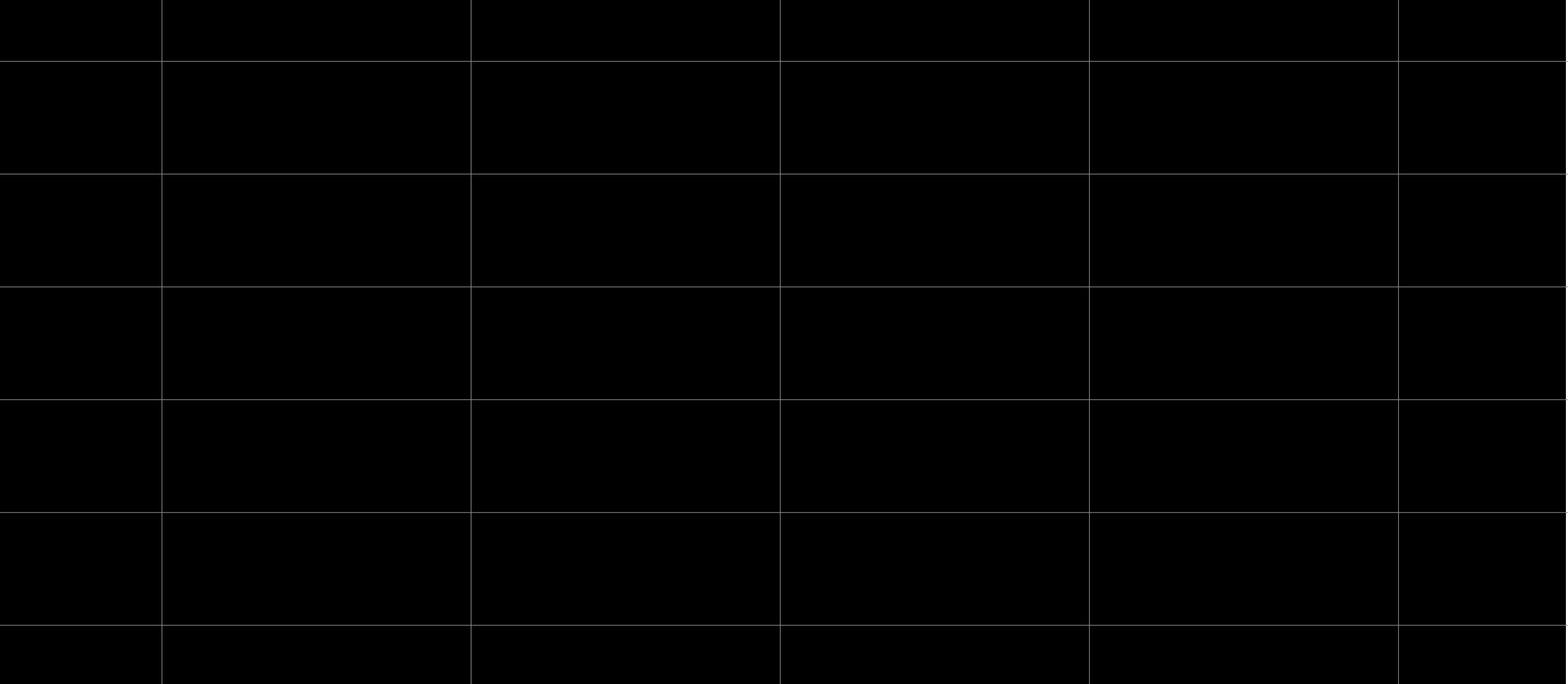
Zoom & scroll
Press and hold left mouse button to zoom, press and hold right mouse button to scroll. Left double-click to reset view.
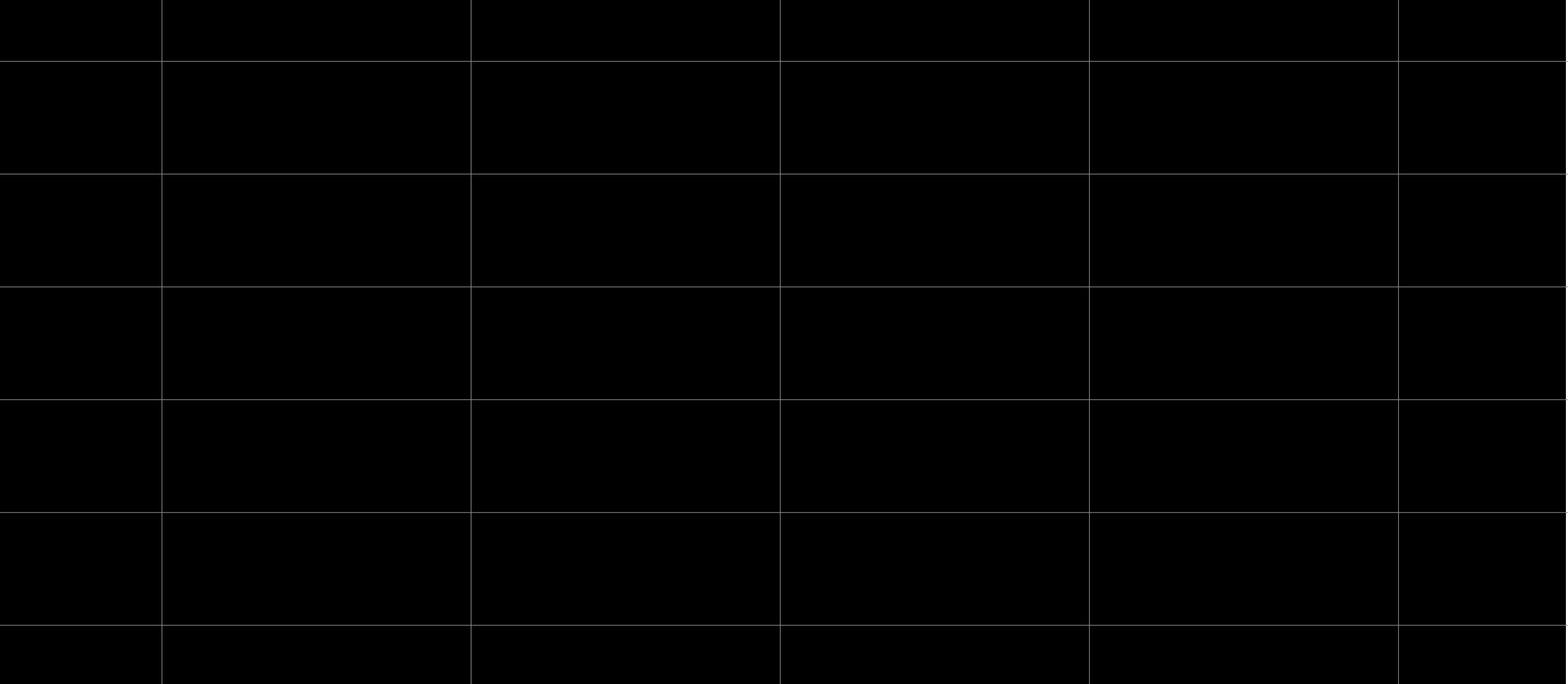
Analysis with cursors
Demonstrates usage of Sumac cursors to measure frequency and phase shift of two sinus signals.
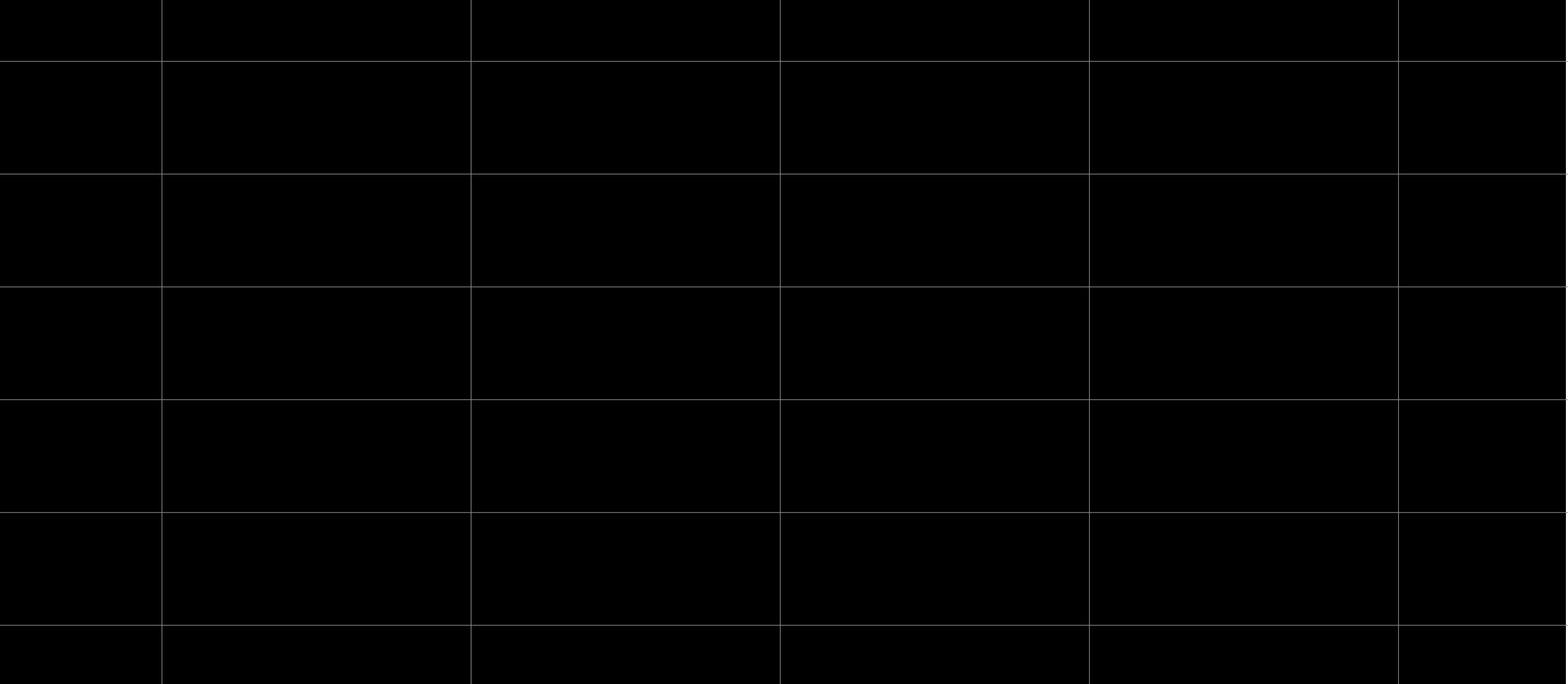
Increment and decrement calibrations
Shows how elements in a calibration map can be incremented and decremented with individual step sizes for the elements in the map.
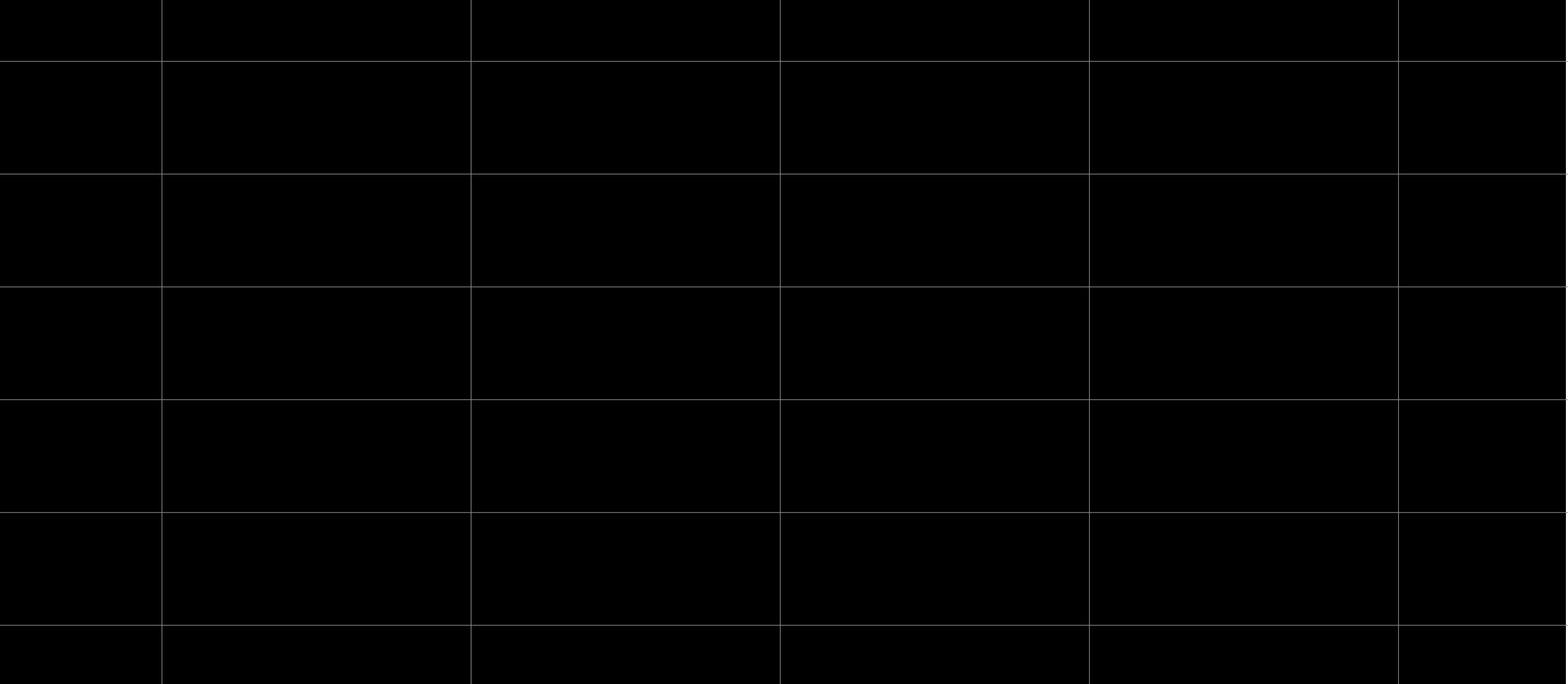
Axis options
How to work with fixed and adaptive axis ranges and how to use the same axis for several signals.
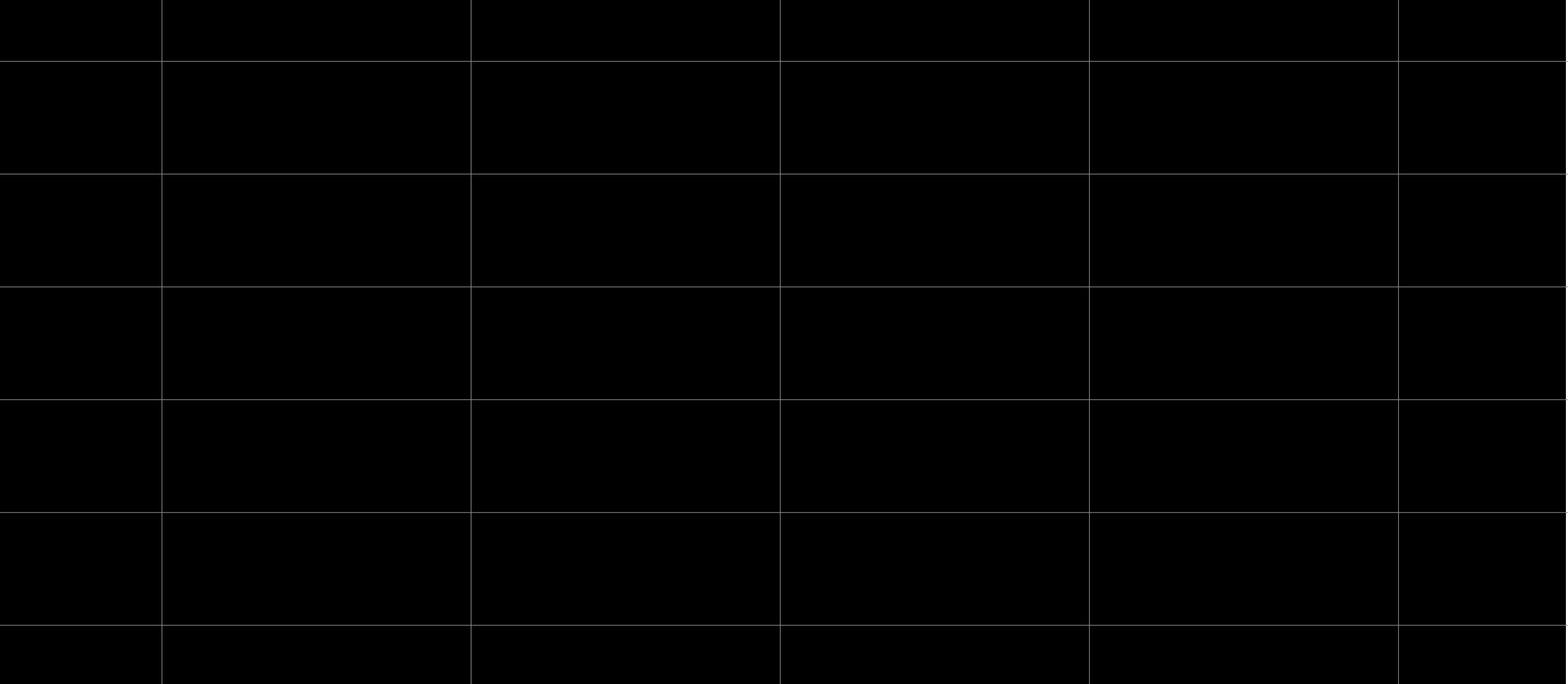
Conditional measurement background color
Background color for measurements in scalar tables can be set depending on value. This is very useful to get a fast overview of the system status.
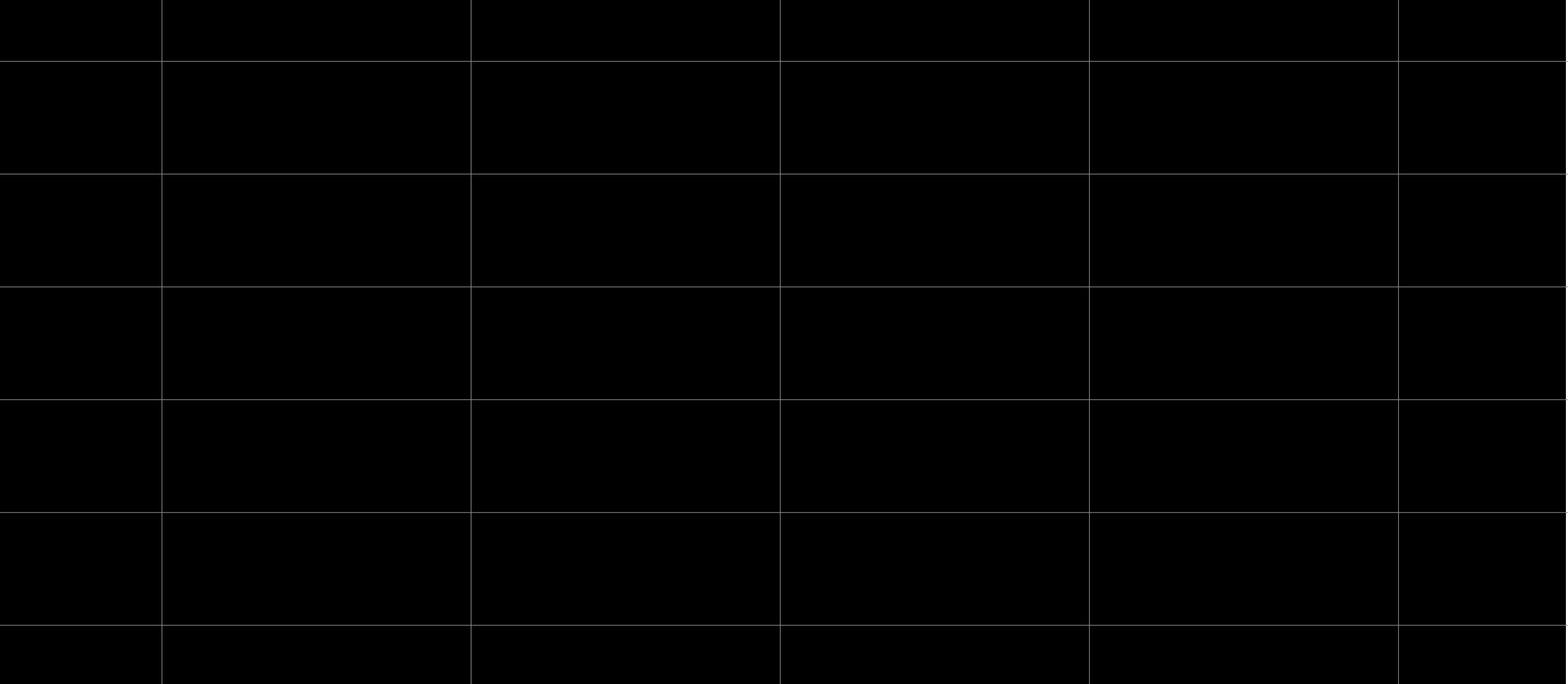
Stored recordings
How to analyze a stored recording. Note that data from the last online session is always available for analysis just as data from a stored recording.
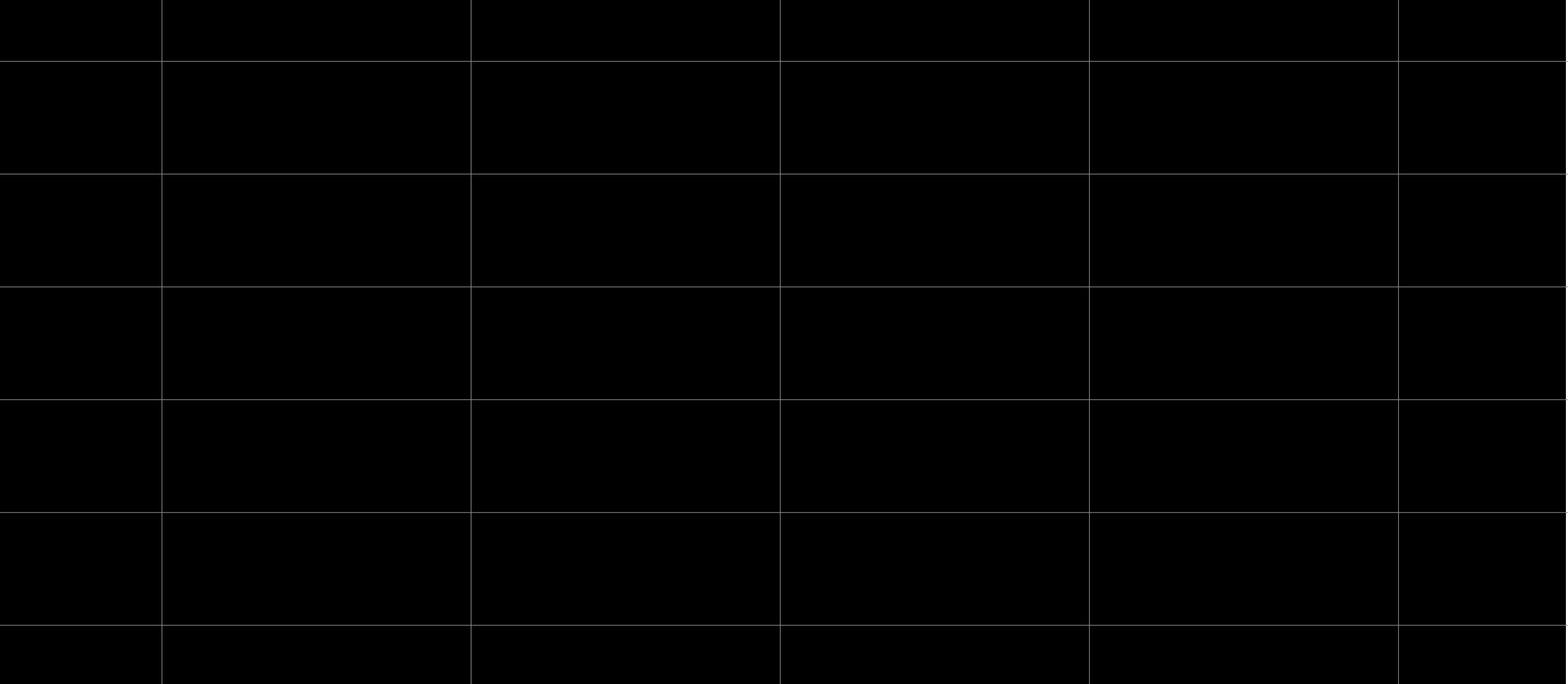
Calibration upload and download
Calibration Upload and Download with Sumac
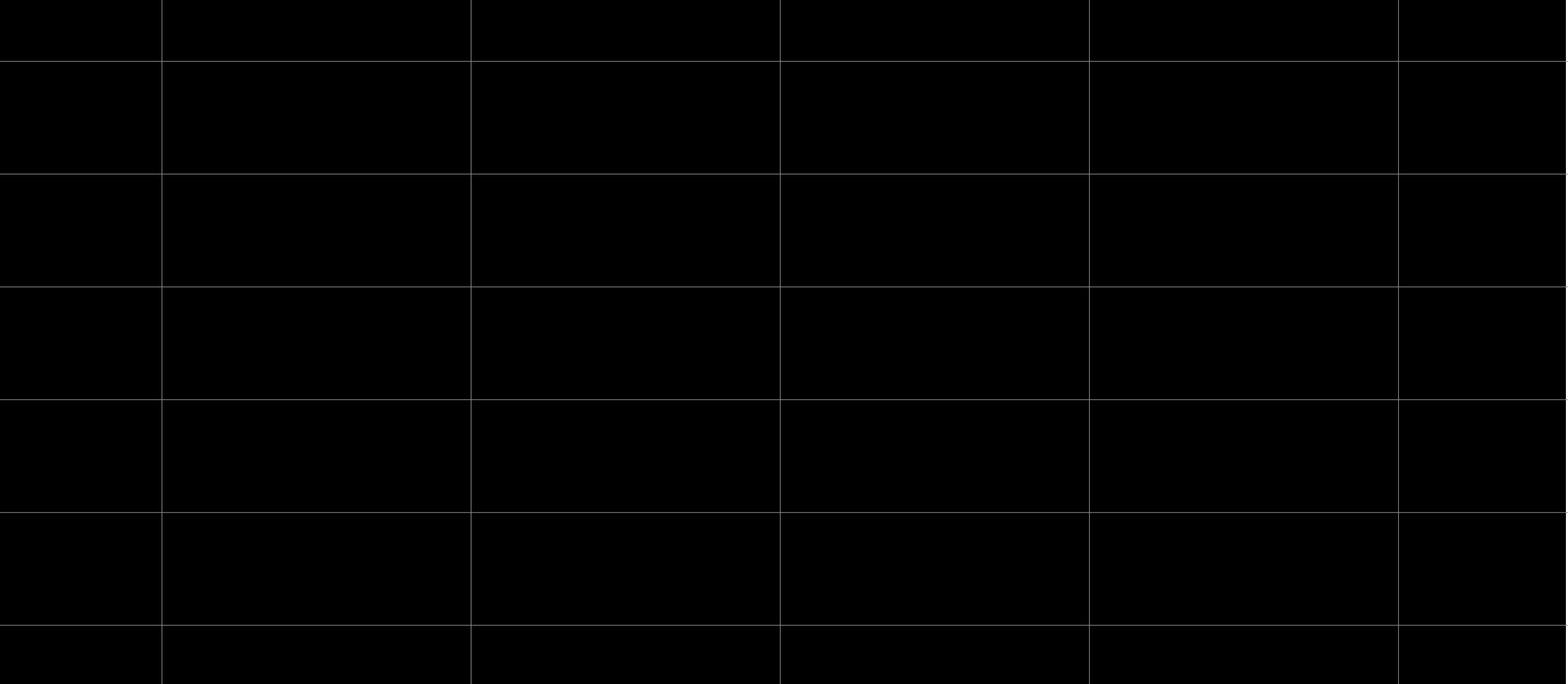
Software download
Describes how to perform software download with Sumac
Software download
Software download is configured with a text file which the MCC points to. See folder SoftwareDownload in Sumac installation for templates and format documentation.
1. Create a software download configuration file. Use any text editor.
2. Configure software download for the MCC via MCC properties.
3. Initiate software download via Tools->Software Download
Measurement via polling
Describes how to configure Sumac when using polling to obtain data
Data acquisition via polling
If the XCP slave doesn’t support DAQ lists it’s possible to acquire data via polling. Configure polling rates under Measurement & Calibration settings.
Measurement of CAN networks
Sumac can also measure and record CAN networks defined by DBC files. Any number of CAN networks can be monitored simultaneously as and XCP session is active. Signals defined in a DBC file and XCP measurements can be shown in the same plot, written to the same recording file etc.
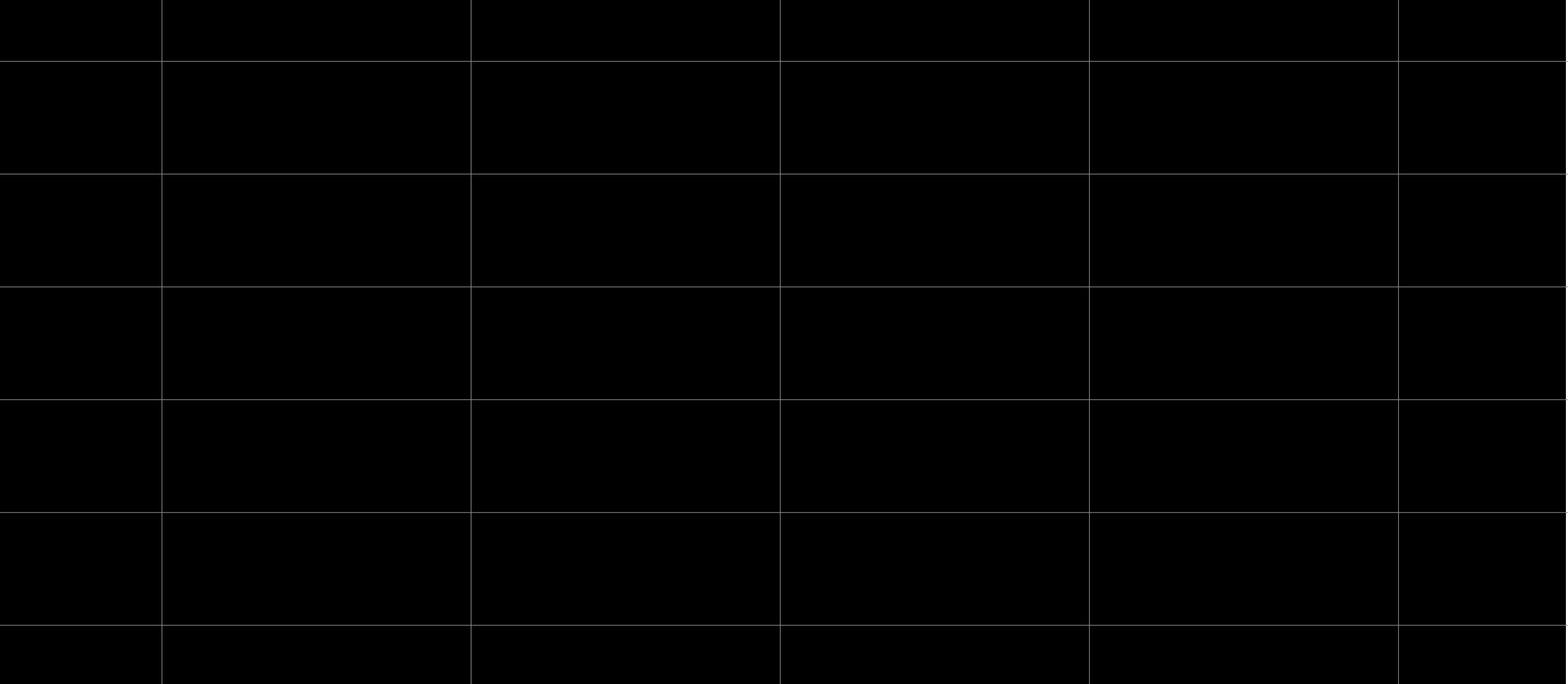
Creating a node-locked license
Describes how to add a node-locked license to a computer.
Node-locked license
This license model ties a license to a single computer. No additional hardware is required. Follow the steps below to activate your license.
- Start CodeMeter Control Center.
- Choose File->Import License… and select <Perpetual|Subscription>.WibuCmLIF (included in the delivery package, folder License).
- Select the CmActLicense imported in previous step and click License Update. See screenshot for example.
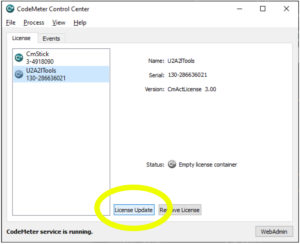
- A wizard will be started. Use the wizard to create a license request. Send the exported license request file to sales@udokaelectronics.com.
- In return from sales@udokaelectronics.com you will get a license update file. Use the same wizard for importing this license update files as you used to create the license request.
Renew subscription license
Describes how to renew a subscription
Renew subscription license license
- Start CodeMeter Control Center.
- Select the dongle or node-locked license container to renew. See below screenshot for example.
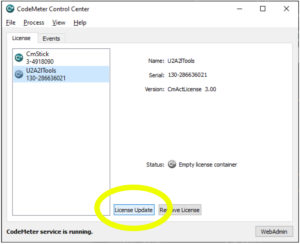
- A wizard will be started. Use the wizard to create a license request. Send the exported license request file to sales@udokaelectronics.com.
- In return from sales@udokaelectronics.com you will get a license update file. Use the same wizard for importing this license update files as you used to create the license request.
Activate evaluation license
Describes how to add a evaluation license to a computer.
Evaluation license
This license model ties a license to a single computer. No additional hardware is required. Follow the steps below to activate your license.
- Send a mail requesting a trial license to sales@udokaelectronics.com. In return you will get a license update file.
- Start CodeMeter Control Center.
- Choose File->Import License… and select the license update file you got from sales@udokaelectronics.com.
System requirements
- Windows 10 or Linux.
- For CAN a CAN device is required. Sumac supports ETAS, Kvaser and PEAK-System, Vector & Lawicel CAN devices.
- We are an authorized distributor for Kvaser and can therefore deliver complete measurement solutions including both software and hardware. From Kvaser we recommend the Semipro or Pro series. Note that we do not recommend the any of Light variants from Kvaser due to their limited capacity to handle high bus loads.
- ASAP2 (.A2L) file required for XCP. See Acam toolsuite for A2L creation and management.
- ECU with XCP 1.0 or later support (for real-time operation only).
Downloads
Linux installation
Unpack the archive. Inside is an Appdir. Note! A small auxiliary program is used for setting socketcan device properties. It must have special permissions which are lost when archiving. Hence, after unpacking the appdir do
$ sudo setcap cap_net_admin=eip /path/to/socketcantool
where socketcantool as default is in the bin folder of the appdir.
Prerequisites
Sumac uses Codemeter for license management. Hence Codemeter runtime is required. If it isn’t already installed get it from https://www.wibu.com/support/user/user-software.html
Sumac for Windows needs Microsoft Visual Studio Redistributable. Download and install vc_redist.x64.exe if it isn’t already installed.
CAN device drivers – Windows
Due to the large number of CAN device vendors supported Sumac doesn’t come bundled with CAN device drivers. Below follows links to the drivers for each supported CAN device vendor.
ETAS
First the driver for the device itself is needed. The download is a package called Hardware Service Pack. Install this first and then install the driver for your specific device from within Hardware Service Pack.
An addition, the BOA integration package from ETAS is required. During installation choose the 64-bit version since Sumac is a 64-bit exe. The path to the DLLs in the BOA integration package must be manually added to the system PATH. Default folder for these DLLs is C:\Program Files\ETAS\BOA_V2\Bin\x64\Dll\Framework
Download both packages from https://www.etas.com/en/products/download_center.php
Peak
https://www.peak-system.com
Vector
https://www.vector.com
Lawicel
See “Driver Installation” at https://www.canusb.com/support/canusb-support/
CAN device drivers – Linux
Socketcan is supported.
Please contact us via: info@udokaelectronics.com for trial license